After most of you updated to iOS 5, we have received quite a number of letters with complaints that notifications and/or badge in iStudiez Pro were no longer working. Most likely you just need to double-check your settings. Here is what you need to do if you do not see your notifications anymore:
- Double-check the settings in iStudiez Pro.
- Go to Today > Info page > Settings > Notifications and make sure this option is turned ON
- Go to Today > Info page > Settings > App Icon Badge and turn it ON
- Open Settings application on your device (please do not confuse with settings within iStudiez Pro) > go to Notifications > iStudiez Pro > Turn ON Badge Icon and Notifications
- Re-launch iStudiez Pro
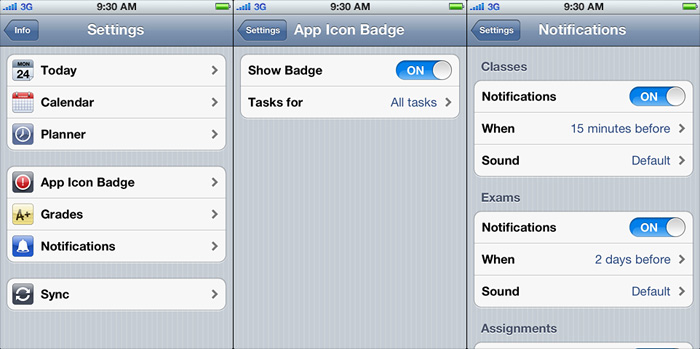
iStudiez Pro Settings
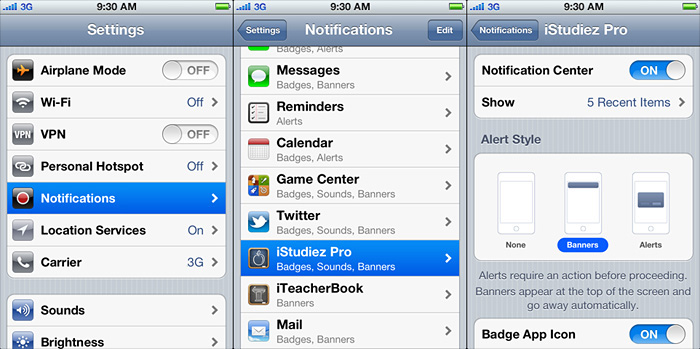
iOS Settings
If in both places you have it turned ON and you still have a problem, please write to our support mail, we will do our best to help you.