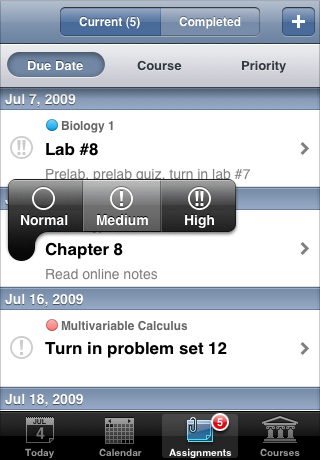We got actually excited with it as soon as we saw it on watchOS 4. Pretty handy!
You’d get excited too if you knew that you could actually see your schedule with Siri Watch Face.
How? Simple enough: using Schedule Sharing in iStudiez Pro you can export your schedule to the Calendar app and voilà!
Your classes will show up in the new Siri Watch Face.
What’s even cooler: they’ll be always up to date.
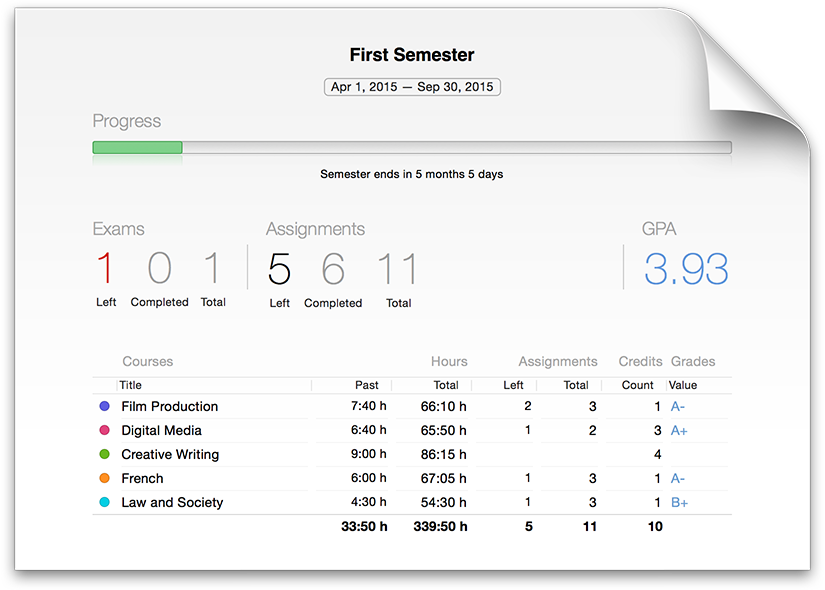
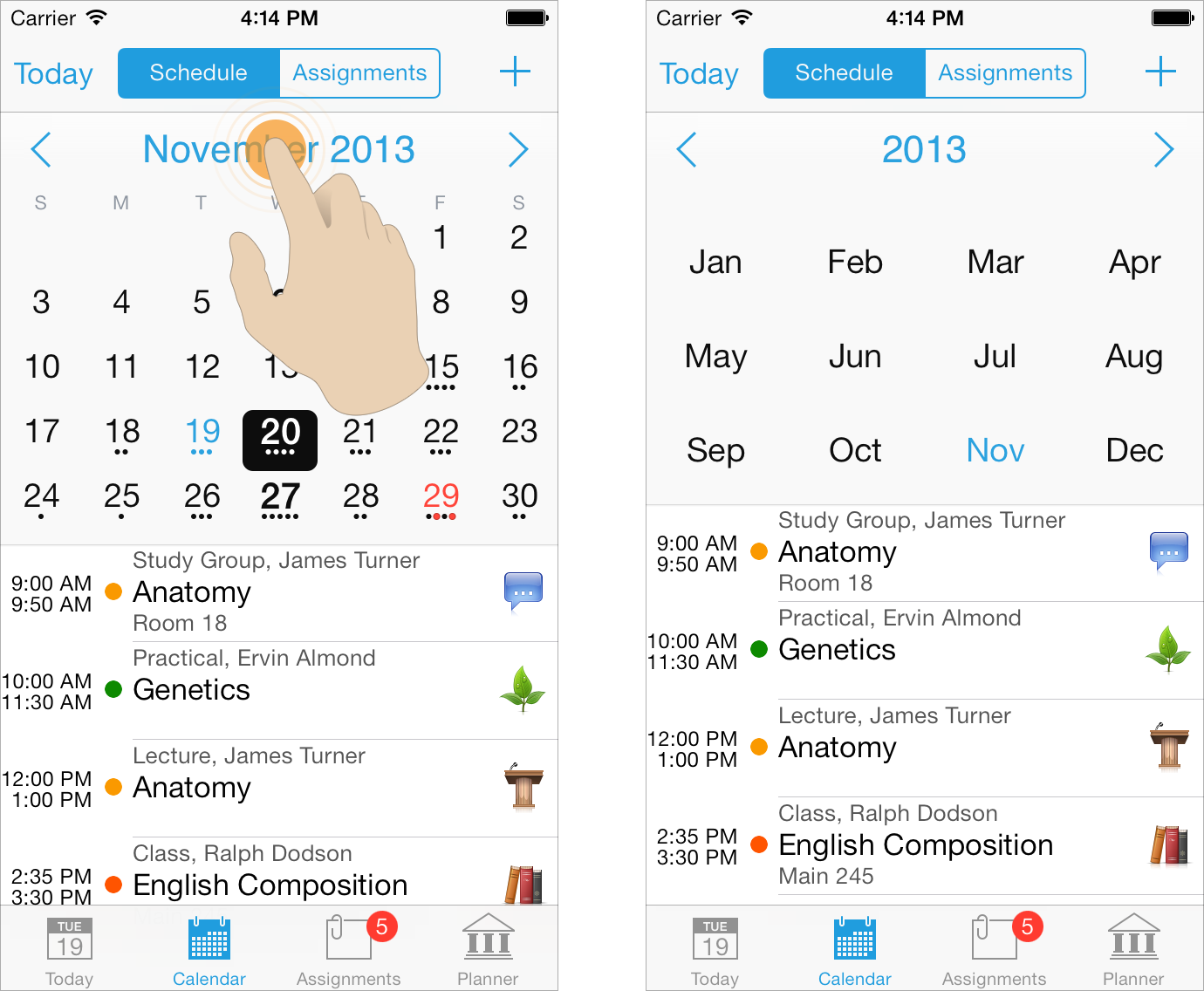
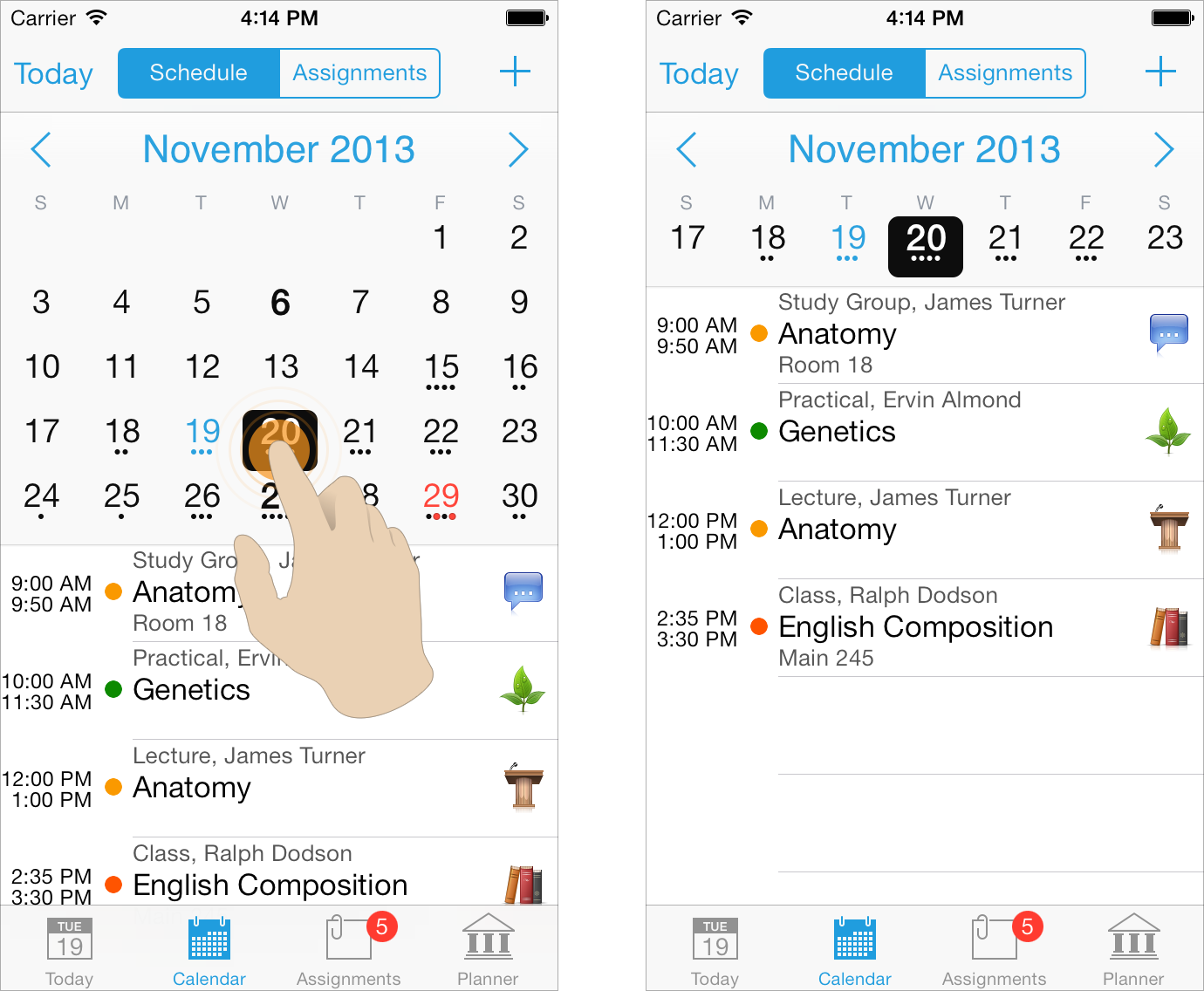
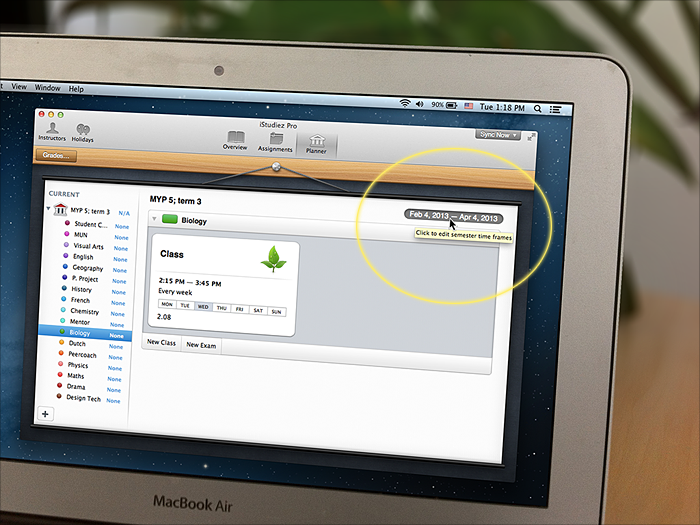
 Small, but nice surprise for those who miss colored dots in calendar from iPhone/iPod version of iStudiez Pro.
Small, but nice surprise for those who miss colored dots in calendar from iPhone/iPod version of iStudiez Pro.