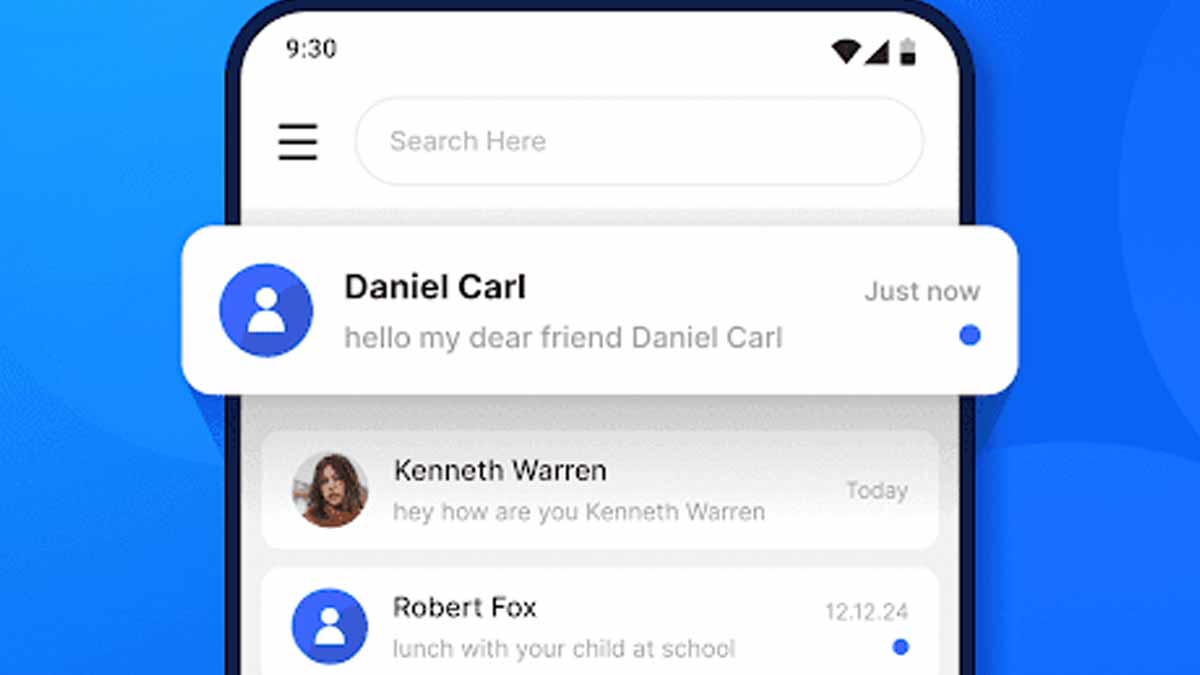You notice it in the thread, small and telling. The Blue Dot signals something new about that chat, and it changes how your messages work. It marks conversations that use upgraded features built into Android’s modern texting system. With it, you send larger media, see when someone replies, and keep exchanges secure. The dot doesn’t appear for every contact, though, because both sides need the right setup. When conditions match, everyday texting feels faster, clearer, and safer without adding complexity.
What the Blue Dot means and when it appears
Android ties the dot to Rich Communication Services, often called RCS. RCS upgrades classic SMS and MMS with chat features people already love elsewhere. You get read receipts, typing indicators, and better media quality during normal texting.
The dot shows only when both you and your contact use RCS in Google Messages. Your phones must support it, and your carrier must allow it. If either side falls back to SMS or MMS, the dot disappears and features pause.
RCS works over the internet, not the cellular SMS channel. So both phones need Wi-Fi or mobile data turned on. When the connection drops, messages continue as SMS or MMS, and advanced features return as soon as data resumes.
RCS under the hood in Google Messages
Google Messages routes RCS chats through data, which keeps pictures and videos sharp. You also send larger files, so trips to a third-party app become unnecessary. Conversations feel smoother because delivery status, read receipts, and typing cues appear in-line.
Those cues reduce guesswork while you plan, confirm, or share. You send a clip and see it delivered, then read, which guides your next step. The same flow helps in groups, where replies and typing signals keep threads coordinated.
Privacy matters as much as polish. RCS chats in Google Messages use end-to-end encryption between supported devices. That means only you and your contact can read the content. Because encryption depends on compatibility, both sides must stay on the same secure path for it to apply.
Everyday advantages and privacy essentials
Upgraded texting helps in normal life as you share media from your camera roll. Vacation videos send at higher quality, so details stay crisp. Photos arrive faster because the app uses your available data efficiently, which saves time during planning.
Presence signals add context without clogging the screen. You see typing while waiting for a quick confirmation, so you hold your message a moment. You spot read receipts inside the thread, which reduces follow-ups and keeps conversations polite yet efficient.
Security is not a switch you flip once and forget. Encryption works when both phones and carriers support it inside Google Messages. If a chat falls back to SMS or MMS, sensitive items should wait. The Blue Dot helps you notice capability at a glance, so you choose what to send.
Setup steps, carrier support, and Blue Dot troubleshooting
Start in Google Messages, then tap your Google profile picture. Open “Messages settings,” look for “RCS” or “RCS chats,” and enable chat features. Many devices auto-enable them when the carrier supports RCS, so you may already be set.
To verify, go to Messages settings and open “Chat features.” If you see connection status and toggles, you’re on the right track. If “Chat features” is missing entirely, your device or carrier likely doesn’t support RCS today.
Fix common issues with simple checks. Turn Wi-Fi or data on, then relaunch Messages. Update Google Messages from the Play Store so you run the latest build. If problems persist, confirm your carrier’s RCS support and restart the phone to refresh services.
Control per contact and returning to classic SMS/MMS
You choose where advanced features apply. In Google Messages, press and hold a conversation or tap the contact’s photo, then open details. There, you can turn off chat features for that person while keeping them for others.
That control helps in mixed environments. Maybe a contact prefers standard texts, or they save data while traveling. With chat features off, the thread reverts to SMS or MMS, and you message as before without friction.
You can also spot when a friend cannot use RCS. If you don’t see the Blue Dot, or read receipts never appear, the chat probably runs on SMS or MMS. Keep key files in another channel, or send smaller attachments, then switch back to RCS when support returns.
Why these chat features change how Android texting feels
The dot is tiny, but the shift is not. The Blue Dot marks threads where richer media, live status cues, and encryption come standard. You send confidently because delivery is clear, replies are visible, and privacy stays front and center. Setup takes minutes, control stays in your hands, and fallback is seamless. When both sides support RCS, everyday texting gains the speed and clarity people expect from modern chat, without forcing new habits or extra apps.