Assignments view
![]() Assignments view lets you add, edit and remove assignments, as well as sort them into Current and Completed and according to the Due Date, Course and Priority.
Assignments view lets you add, edit and remove assignments, as well as sort them into Current and Completed and according to the Due Date, Course and Priority.
Press [ + ] button in the upper right corner of Assignments view to start adding assignments. When adding an assignment you can attach it to the Course it is related to, set Due Date and Priority as well as Add Partner.
Once added your assignments sit in Current section where you can sort them by Due Date, Course and Priority.
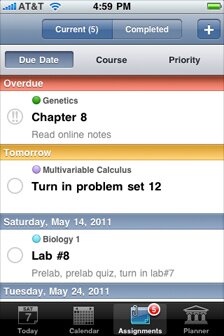 Tap any assignment to edit details
Tap any assignment to edit details
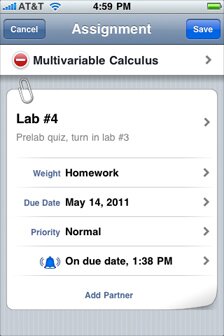 Assignment details view
Assignment details view
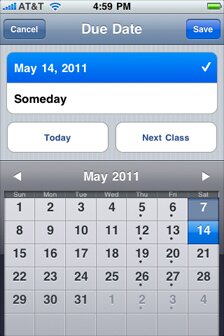 Due date preference view
Due date preference view
When you've completed an assignment, tap the circle to the left of the assignment once. Doing so will automatically move this assignments to Completed section where it will be stored until you decide to manually delete it.
- Hint:
- You can quickly change priority of any of your current assignments. Just double tap the circle to the left of the assignment title and the balloon will appear offering you to choose low or normal or high level of priority.
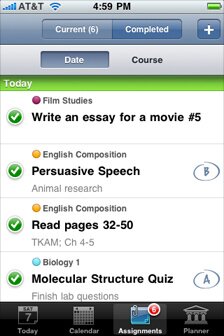 Completed assignment sorted by date
Completed assignment sorted by date
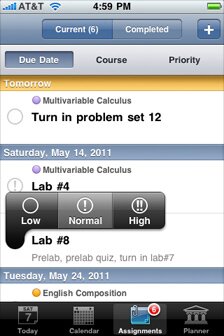 Quickly change assignment's priority level
Quickly change assignment's priority level
- Hint:
-
You can add/edit assignments in either of the following ways:
- via Assignments view. As described above.
- via Today view. Tap any course to access edit mode. You can both add and edit assignments here.
- via Calendar view. Under Schedule mode tap any course to add an assignment for this course. Or switch to Assignments mode and add assignment by tapping [ + ] button.

