Calendar view
![]() Calendar lets you track your schedule from month and week perspectives. Here you can easily monitor the number of classes, exams and assignments you have per day.
Calendar lets you track your schedule from month and week perspectives. Here you can easily monitor the number of classes, exams and assignments you have per day.
Tapping Calendar tab automatically leads you to your today's schedule shown in month view mode. Classes are marked as black dots by default. The number of dots represents how many classes you have that particular day. If you're using color coding for your courses, you can switch to colored dots mode (Today view > Info button > Calendar > Colored dots ON).
Rotating your device horizontally when in Calendar view shows you the Week view. Week view is available to track classes only, no assignments are shown here. You can also switch on the week numbers for your convenience (Today view > Info > Calendar > Week Number)
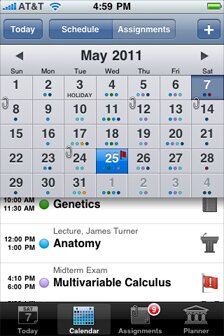 Month view
Month view
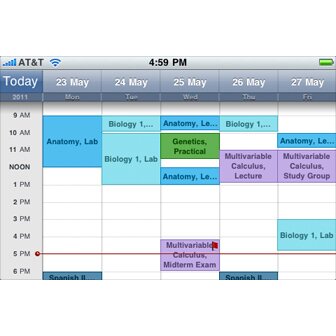 Week view
Week view
Touching any date on the calendar grid will let you see the expanded list of classes and exams with all related details below. Just tap any class or exam to see more details, edit or cancel it.
Exams appear as red flags  on the calendar. You can also switch exams icons off (Today view > Info button > Calendar > Exams Icons)
on the calendar. You can also switch exams icons off (Today view > Info button > Calendar > Exams Icons)
To view your assignments in Calendar tap Assignments button on top of Calendar view. Assignments appear as paper clips  on the calendar. You can also switch assignments icons off (Today view > Info > Calendar > Assignments Icons)
on the calendar. You can also switch assignments icons off (Today view > Info > Calendar > Assignments Icons)
- Hint:
- You can add your classes, events or assignments right from Calendar by tapping [ + ] button when you're in respective tab.
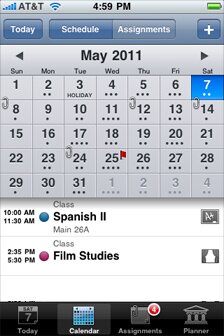 Month view: schedule with black dots
Month view: schedule with black dots
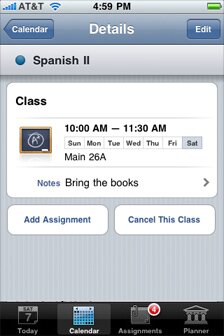 Month view: schedule details
Month view: schedule details
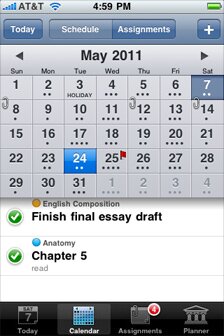 Month view: completed assignments
Month view: completed assignments
- Note:
- When you mark all assignments as completed for the particular day either in Calendar or Assignments view, the paper clip will dissappear from the respective day in Calendar view. However, completed assignments do not dissappear totally from Calendar, they will still show up on the days they belong, only will be marked as completed.

