Info page
![]() When in Today view tap the gear button to access Info page where you can modify the app settings, request technical support and manage your iStudiez Pro data.
When in Today view tap the gear button to access Info page where you can modify the app settings, request technical support and manage your iStudiez Pro data.
1. iStudiez Pro Settings
Settings are divided into several sections:
1. Today section helps you set up your preference for the Today Icon. You can choose Today Icon to reflect either current day of the week or current month along with the date.
Also, you can change default phrases to be shown in Today view when you don't have classes.
2. Calendar section includes options to manage Calendar view appearance such as turn on/off colored dots, assignments and exams icons as well as week number in Week View.
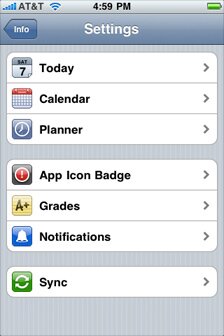 iStudiez Pro Settings
iStudiez Pro Settings
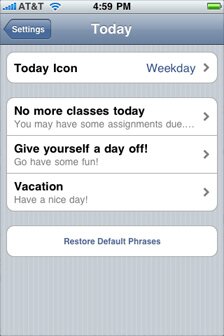 1. Today Section
1. Today Section
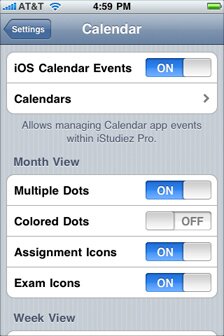 2. Calendar Section
2. Calendar Section
3. Planner section makes it easier for you to set up your classes schedule. You can choose 1 minute step if your classes start at weird times, say, 12:37 pm. Or, you can choose 5 minutes step if you have usual schedule and don't want to bother scrolling through the time wheel with 1 minute intervals.
4. You can set your preferences for App Icon Badge so that it shows you how many assignments you have overdue or per period from one day to one month.
This badge settings will also reflect on Assignments tab.
5. Grades section. Here you can customize your grading scale and set up your preferences with regards to everything related to grading in the app.
6. To get notified of your classes and exams turn on Classes and Exams Notifications. This will let you immediately set up your general preferred alarm time for all classes/exams on your schedule. Assignments Notifications can also be turned on/off here, but you set the alarm time for each assignment individually every time when you create one. Default notification time for assignments is 12pm.
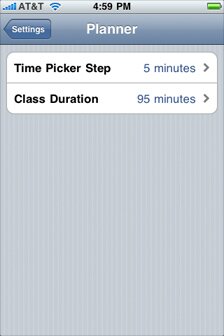 3. Planner Section
3. Planner Section
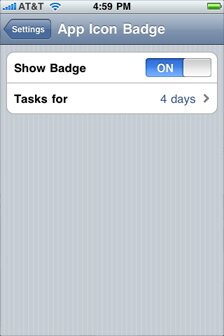 4. Badge Section
4. Badge Section
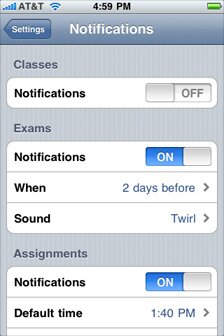 6. Notifications Section
6. Notifications Section
- Hint:
- iStudiez Pro using Local Notifications which means you don't need to be connected to the Internet to be alerted of your schedule events.
2. Data Managing
Here you can create your iStudiez Pro data backup which will store all your schedule and assignments. Tapping Send Data Backup button will send an e-mail with all your iStudiez Pro data saved as a link in the email. Tapping this link from your Mail app on your device will launch iStudiez Pro and restore your data.
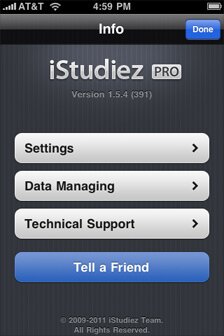 Info page
Info page
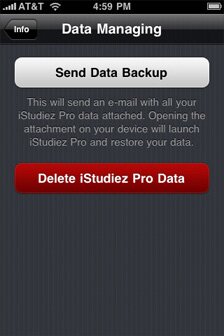 Data Managing page
Data Managing page
3. Technical Support and Tell a Friend
You are welcome to inform us of any malfunction in a Bug Report. You can also Open Web Page of iStudiez Pro to stay updated of all news from the development team. Tell a friend your opinion of iStudiez Pro features and functions ;)
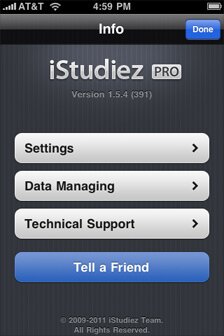 Info page
Info page
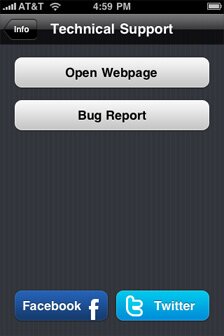 Technical Support page
Technical Support page

