Grades
![]() Grades option helps you keep track of your homework progress, courses grades and overall GPA.
Grades option helps you keep track of your homework progress, courses grades and overall GPA.
To access Grades settings go to Today > Info page > Settings > Grades.
1. Grading Scale
Having turned Grades option on, you are offered expanded settings menu to choose and customize your Grading Scale. Options for Grading Scale include scales based on Percents, Letters or Points.
Default grading scale is set to percents but you are highly recommended BEFORE inputting any assignment scores to choose scale that is most suitable for you. Only one type of grading scale can be used at a time but in case of Letters grading scale you may tune it later for any course in the Planner.
- Hint:
- You can also grade your exams. This option is turned OFF by default in iStudiez Pro settings
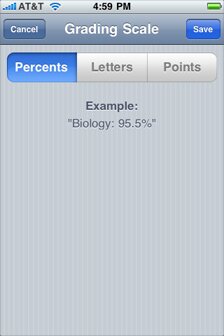 Grades are calculated as percents
Grades are calculated as percents
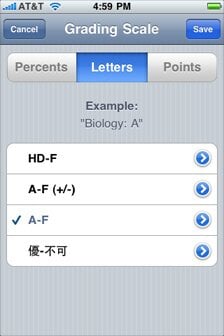 Choose and customize preset letter scales
Choose and customize preset letter scales
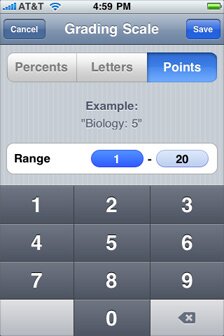 Easily customize points range
Easily customize points range
Percents. If you choose Percents grading scale, your GPA will be calculated based on and reflected as percents.
Letters. This grading scale allows converting percents into letters based on the customizable matching scale. Once you set up Letters as your grading scale you are offered to choose one of four default grading scales which you can further customize according to the grading scale used in your school, college or university.
Points. With Points grading option you can set up points range according to your education system.
- Note:
- It is crucial to customize your grading scale BEFORE you add any results (earned points) to your assignments.
1.1 Customizing Letter Scale in Settings
Simply choose the preset most suitable for you, tap the  button and on the next screen tap Edit button to customize both letters and percents. When you customized your grading scale it is saved as Custom scale.
button and on the next screen tap Edit button to customize both letters and percents. When you customized your grading scale it is saved as Custom scale.
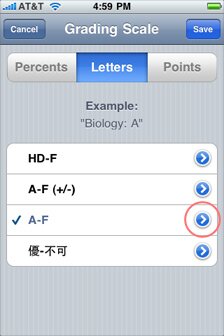 Letters grading scale
Letters grading scale
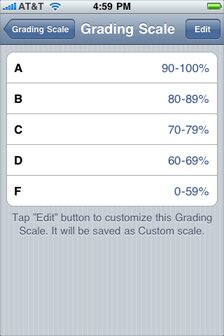 One of the preset scales
One of the preset scales
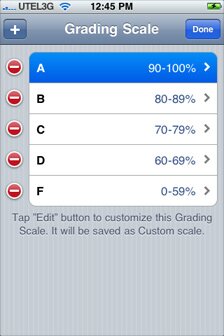 Editing preset scale
Editing preset scale
- Hint:
- If some of your courses use a scale that differs from other courses, you can always modify grading scale for such particular course later in the Planner.
2. Smart keypad and Weights for assignments
Now, once you are finished with customizing the grading scale you are going to use, you need to enter weights for assignments in case your education system uses weights to calculate your grade.
To set up weights for your assignments go to Planner > Your Semester > Course and tap Grades tab button in the bottom right corner. Here you can add weights that you will later allocate to your assignments, and credits for your course.
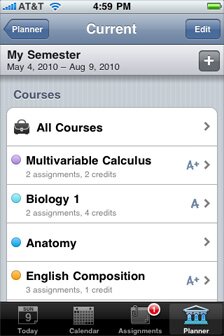 List of your courses
List of your courses
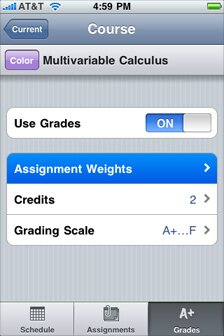 Course grade settings
Course grade settings
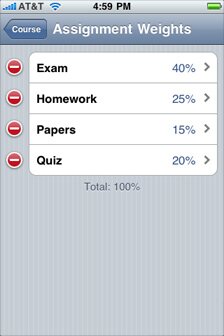 Assignment weights
Assignment weights
- Note:
- Here you can also manually input your final grade for the course once your semester ends.
So, you have entered all weights and credits for your course. Now switch from Grades tab to Assignments tab button and tap any assignment that you have for this course. In the details view you will see that Weight is Not Assigned. Tap Weight and allocate any weight for your assignment.
Once you've completed this algorithm for an assignment its weight will be automatically calculated when you mark this assignment as completed.
Default settings for grades option allow using Smart Keypad to enter earned and total possible/required points for any assignment (even if there is no weight assigned to it). Smart keypad appears when you tap the gray circle to the left of your assignment anywhere in the app. When you input your earned points the assignment is marked as completed and its result is calculated into your course grade.
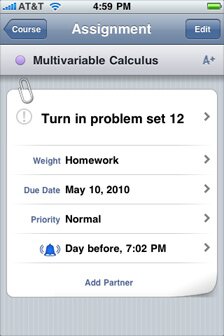 Weighted assignment
Weighted assignment
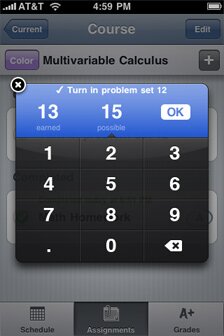 Smart Keypad
Smart Keypad
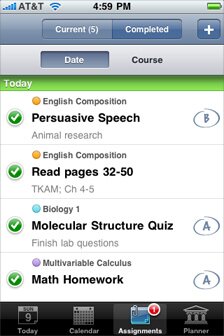 Completed assignments
Completed assignments

